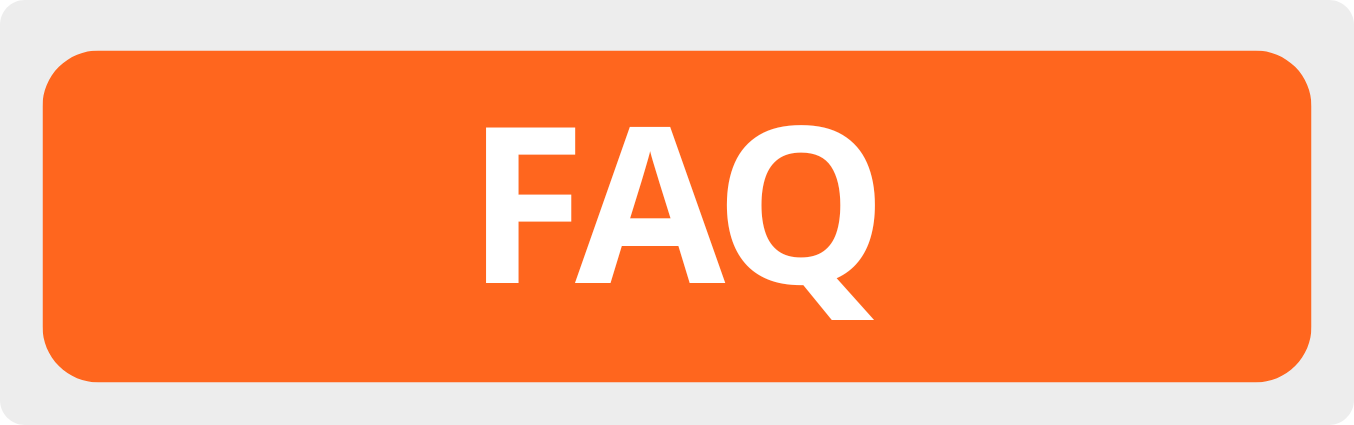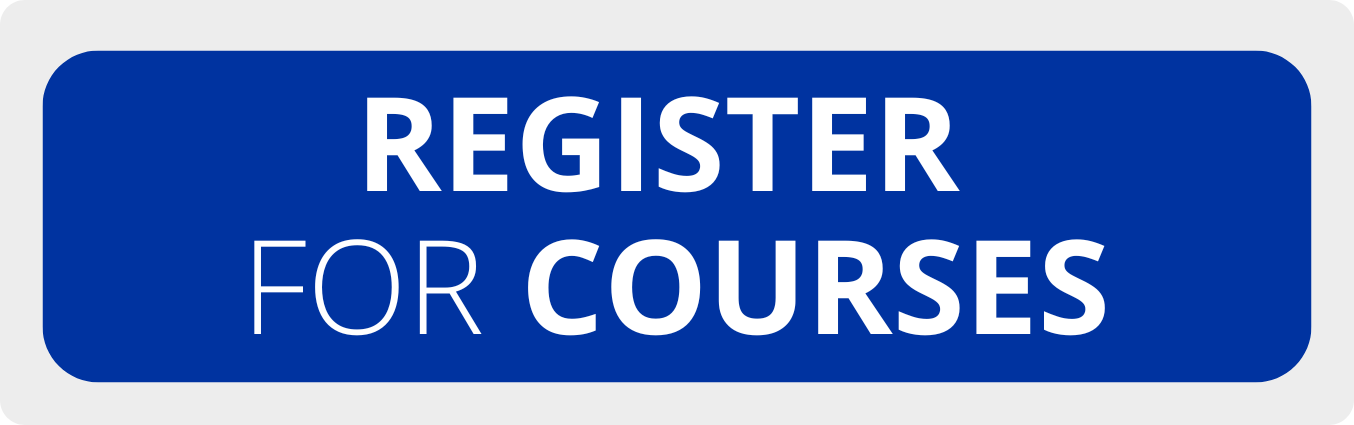How to join an event or a language course on Zoom
- Last Updated: 06 February 2025
This is the instruction for all the registered participants of the Online Open Courses of Slovak Language or IOM MIC information webinars.
Here is a short guide for joining a course or a webinar at the Zoom platform.
After successful registration to Online Open Courses of Slovak Language, the participants will receive a registration e-mail with the following information: starting date and schedule of the course, weblink for the course at the Zoom platform (the link will be the same during the whole course).
The links for webinars organized by IOM MIC will be published on the webpage of the IOM Migration Information Centre.
How to join?
You can join the course through:
- your web browser in your PC
- the Zoom app installed in your PC
- the app in your mobile phone (android or iOS)
Using your web browser
STEP 1:
Click on the weblink you received in your registration email on the date + time of your course / webinar.
- Please click on “Open Zoom Meetings”.

STEP 2:
Enter your full name and country of origin (for example: "John Smith, Australia") and click on “Join with Computer Audio” to join the meeting.

STEP 3:
When you join the meeting, your camera is off, you can put your camera on in the lower left.

STEP 4:
When you join the meeting for the first time, it might occur that you will be placed in the lobby (waiting room). In this case we kindly ask you to wait until our tutor/IOM MIC staff allows you to join the meeting room.
Using your Zoom app (in your PC)
Step 1:
If you downloaded the Zoom on your PC, enter the Meeting ID and your name. Then click on “Join”.

Step 2:
Enter the meeting Passcode and then click on “Join Meeting”:

Step 3:
Click on “Join with Computer Audio”.

Using the Zoom app in your mobile phone
STEP 1:
Please download and install the Zoom Cloud Meetings app (android or iOS) on your mobile phone.
STEP 2:
Click on the weblink you received in your registration email on the date + time of your course / webinar.
STEP 3:
Enter your full name and country of origin (for example: "John Smith, Australia").
If you are connecting from your mobile app without clicking on the weblink you received, click on “Join a Meeting“.
Write the Meeting ID and your full name and country of origin (for example: "John Smith, Australia") and click on “Join”. Then enter the meeting passcode.
Notice: When you join the meeting for the first time, it might occur that you will be placed in the lobby (waiting room). In this case, we kindly ask you to wait until our tutor/IOM MIC staff allows you to join the meeting room.
Enjoy your lesson or webinar!
If you have any problems, please contact us at .